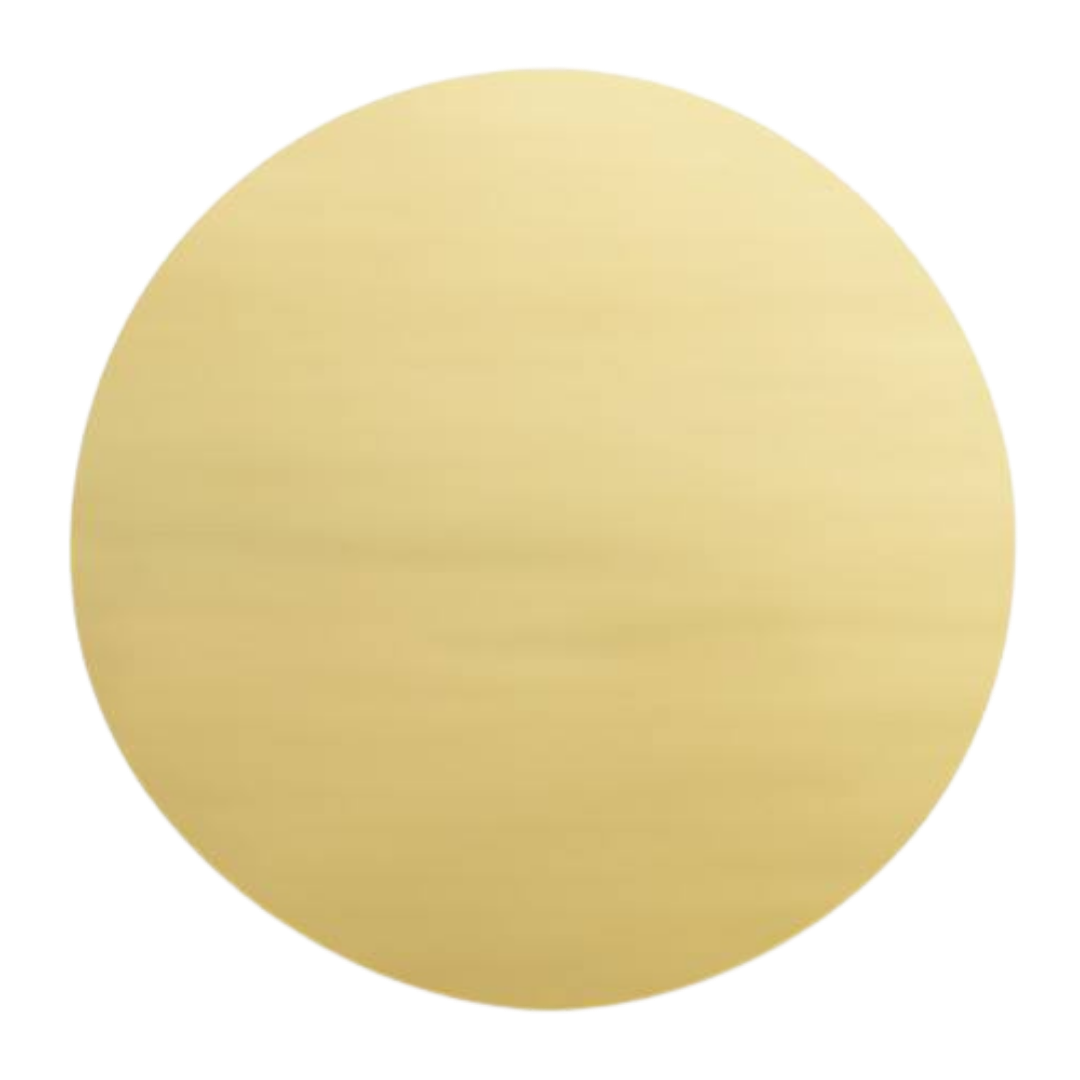Clinician Tutorials
Supporting each other to succeed
Getting Started
Getting started with Simple Practice at DOT Center, the intake process, and initial clinician responsibilities.
First Contact and Session
What to be aware of during your first phone call and in-person session with client.
Initial Client Payment and Forms
How to check if your client has paid their balance and submitted their forms.
SUperbills, new Credit Cards, and Default Rates
Adding superbills, new credit cards, and updating default rates.